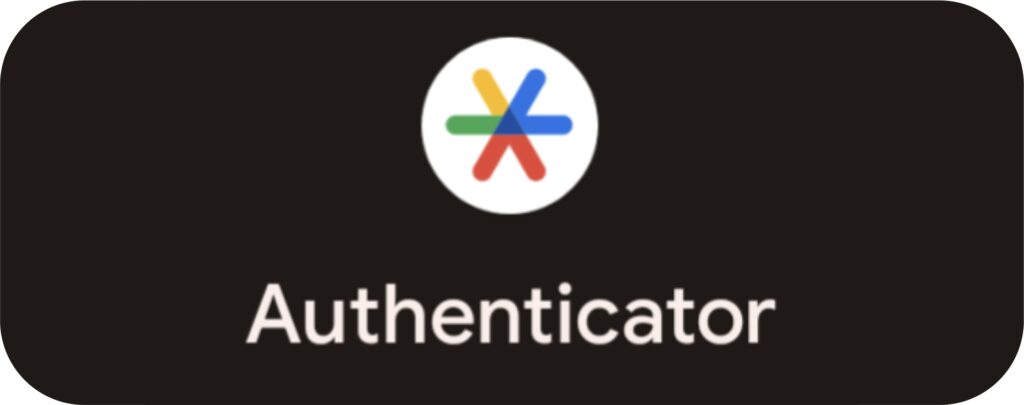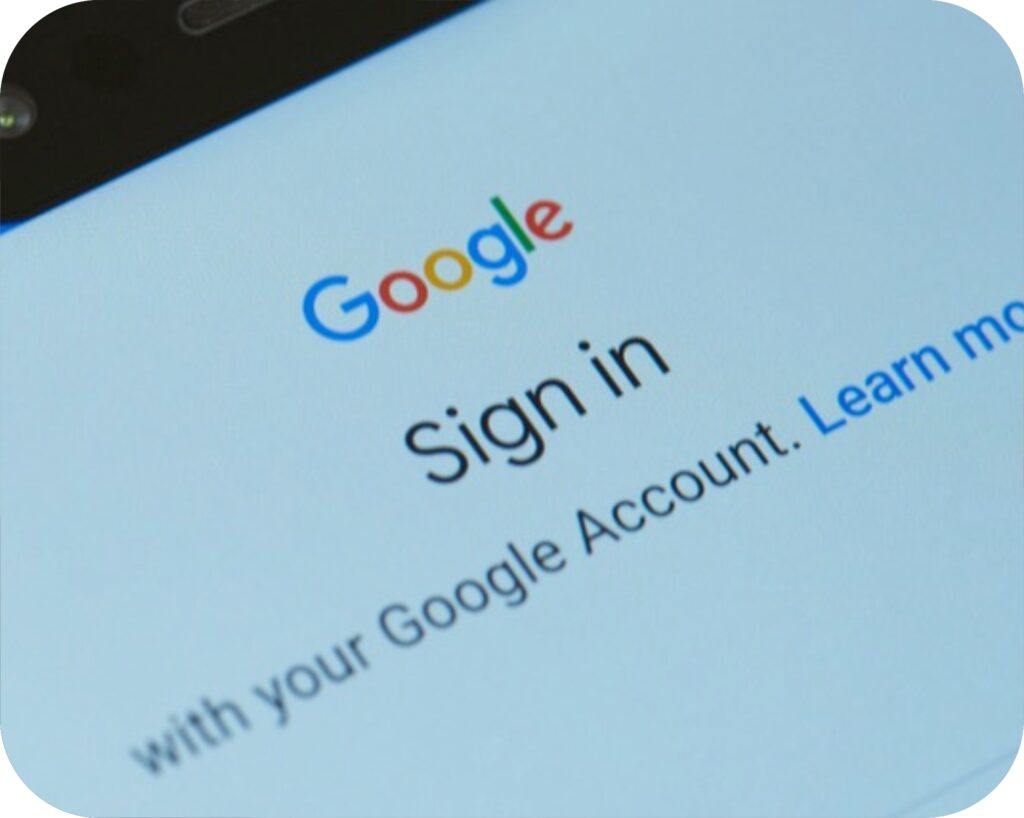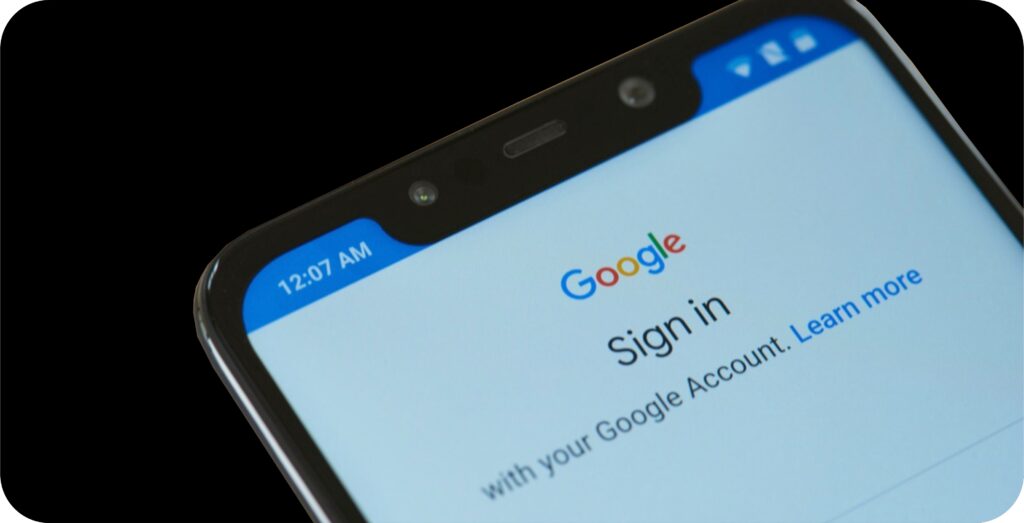
Is Your Google Profile Secure?
Dear Webbie Family
Do you use the prompt “Sign in with Google” when signing up on websites and apps? Of course you do. It’s a faster way to log in, as you don’t need to create and remember different usernames and passwords. Did you know that when you use your Google account to sign up to use an app, extension, or website, you are giving them access to your private, sensitive information. Scary? Indeed.
How can Apps and Websites Access My Account?

Cyber crime is becoming more sophisticated with deceptive methods to gain unauthorized access to people’s accounts. If you have a Google account, you have likely already given some websites, apps, and extensions access to your basic account.
The bad news is that it is possible that you have given them permission to full access to your account, which can be like playing with fire. The extra bad news is that every website, app, or extension, you have ever allowed access will have access forever. The good news is that you can revoke the access and control your permissions.
What can I do to Improve Your Google Profile's Security?

Sometimes, these websites and third party apps will collect and sell your private data and personal info. This allows them to manipulate your Google account by making edits or deleting your comments and posts, automatically subscribing you, or posting and sharing information without your knowledge.
You might be surprised by the number of apps, extensions, and sites that have access to your account, and it’s likely you’ve forgotten which ones you’ve granted access.
How I Can Remove Access Permissions For Websites And Apps?
- Simply click the button below to go directly to the "Apps with access to your Google account" page (you can also go to this page from the Click&Clean settings in the "EXTRA" section), then log in with your Google account you want to check.
- There you'll see a list of "Signing in with Google" apps, "Third-party apps with account access," and "Google apps." Click on any app or site name to expand it so view what it can do with your private information and see when permission was granted. Google apps are relatively safe since they are created by Google.
- If a third-party app, extension, or website says it has "Full Access" or "Read and Write Access," that means it can see and modify all your private information in your Google Account. Using the services of such third-party app or site puts your account security at risk. Therefore, you should select Remove Access to revoke your Google account access for that particular app or site.
You will find that the website or app has access not only to your basic information like your name, gender, e-mail address, country of origin, etc., but also has full access to your YouTube and Google services, including the ability to see, edit, and delete your YouTube videos, playlists, and subscriptions; as well as the ability to edit or delete your comments and posts, and to view and manage your YouTube activity.
How I Can Unlink Third-Party Accounts From Google?
- Click the button below to go directly to the "Linked accounts" page of your Google account and then then log in.
- Select the third-party account you want to unlink and click Unlink.
If the third-party account you wish to unlink is not found on this page, then you must go to the Google app, for example the “Google Home” app, the “Google Assistant” app, etc. where you linked the third-party account, then select Connected accounts, Linked accounts, or Apps in the Settings section, find the third-party account and select Remove or Unlink.
In case, if you can’t unlink the third-party account, you need to go to the third-party account, select a section like Apps, or Linked accounts, or Connected accounts in the account’s Settings section, and then unlink Google’s access.
In order to improve your privacy and security, we encourage you to carefully check which apps, sites, and third-party accounts you gave permission to access your Google account, and clean up the ones you no longer use or trust.
We Stronglly Suggest Securing Your Google Profile With Google Authenticator
Google Authenticator is a software based authenticator by Google. It implements multi factor authentication services using the time based one time password for authenticating users of software applications.
How do I install Google Authenticator Onto My Mobile?
- Find the Google Play icon on your device and tap to open
- Using the search function simply type in 'Google Authenticator' and tap the search icon or click on the button 'Download The App'
- You will be prompted to enter your Apple ID or touch the home button if you have Touch ID
- Once you have entered your ID correctly or used the Touch ID the app will start to install on your device
- You now have the Google Authenticator app on your device and you can activate your code
How do I activate Google Authenticator on my Google Profile?
- On your mobile device, go to your 2-Step Verification settings for your Google Account. You may need to sign in
- Tap Set up authenticator. On some devices, tap Get Started.
- Follow the on-screen steps
Keep your Google Authenticator codes synchronized across all your devices. As always our Webbie Tech team are on standby to assit you, so if you find this all a bit overwhelming, give us a call or WhatsApp. Your profile security is important to us!
~ Your Webbie Team